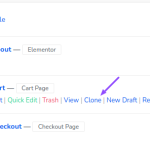In order to remove extra pages from your website, you can perform the following steps:
1. Log in to your Webifly Dashboard.
2. From the left menu, click on Pages → All Pages.
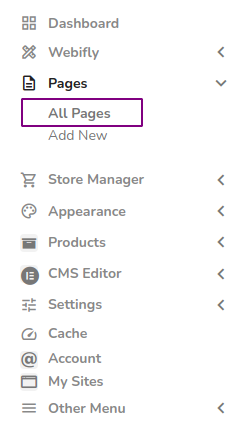
3. Here, you will find the list of all the pages on your website.
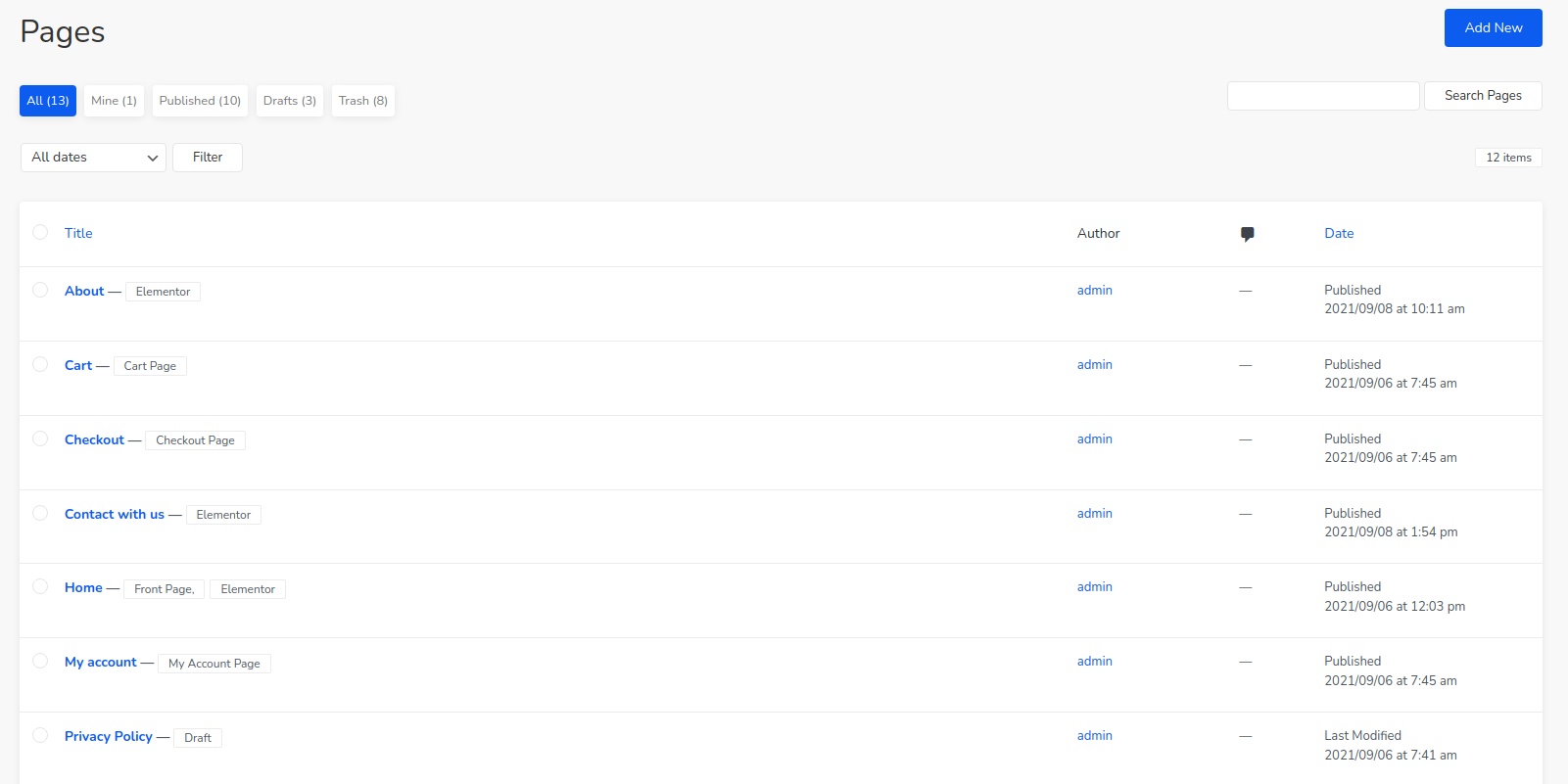
4. You can individually hover over the unwanted page and click Trash to move it to trash.
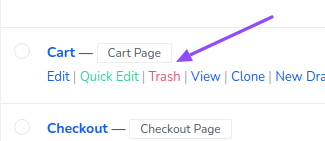
5. To remove pages in bulk, click on the radio button beside all the unwanted pages as shown in the image:
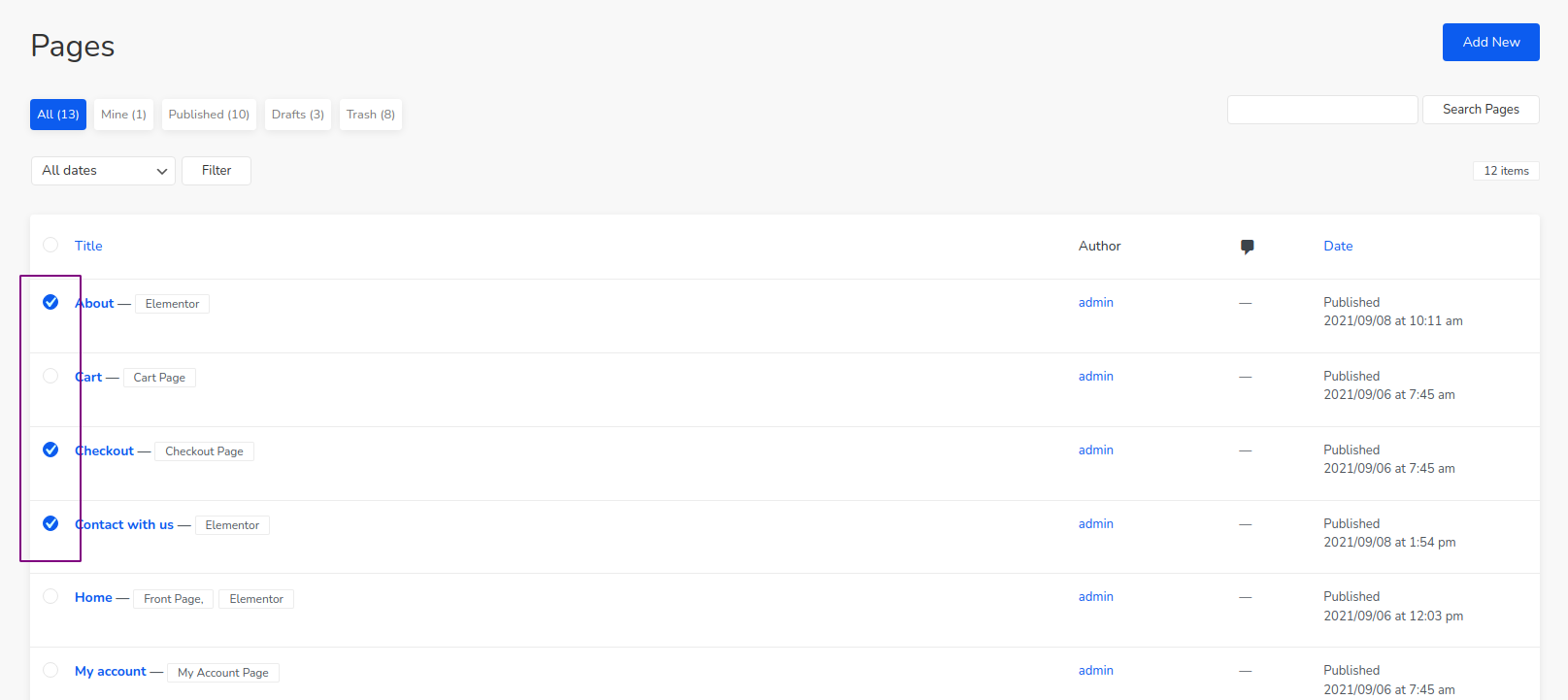
6. you will find a drop-down “Bulk Actions” at the bottom right of your screen.
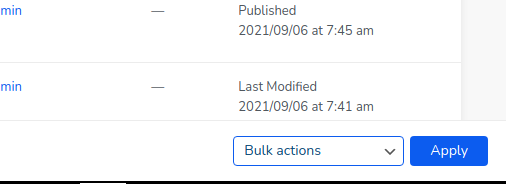
7. From that drop-down, select “Move to Trash” and click Apply.
8. This will move the pages to trash.
9. From the top buttons, you can click on Trash and find all the pages marked as trash.
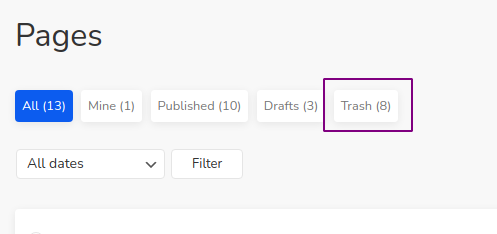
10. Again, you can individually hover over each page and click on Delete Permanently to remove that page, select multiple pages and delete them using the drop-down, or click Empty Trash at the end of the page to remove all the pages in one click.
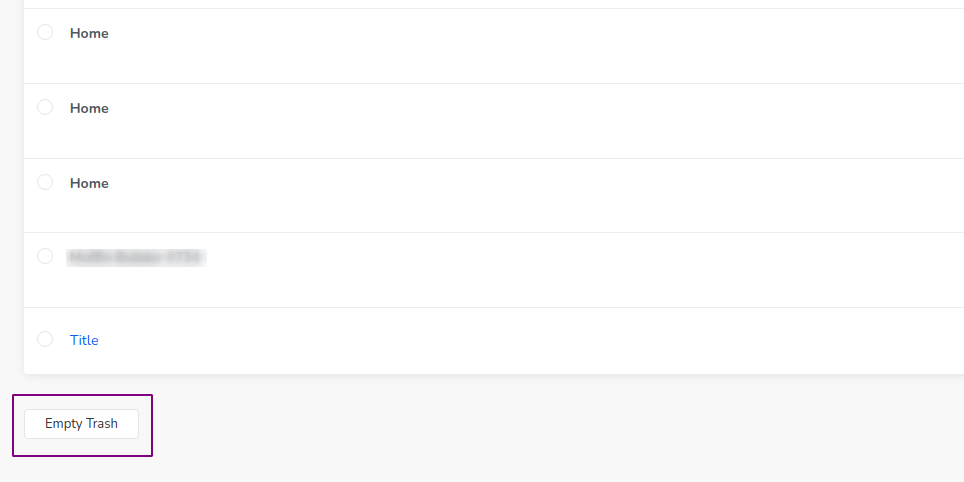
Last modified: June 6, 2023